How to Donate Online to The Rotary Foundation
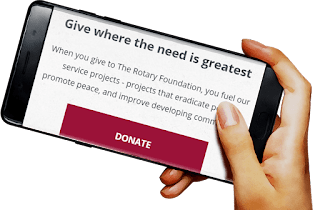
WHY GIVE TO THE ROTARY FOUNDATION?
The Rotary Foundation (TRF) is ranked as a Charity that you can trust and support, by the Charity Navigator. Thanks to kind donors like you, funds are used in over 200 countries, to support international causes and programs, and to End Polio Now and forever.
GET READY
In this training guide, you may skip any item that is optional. A French version is available here for your convenience. Please keep the following items handy:
- A smartphone
- Internet connection
- Credit or debit card
REGISTER FOR "MY ROTARY" ACCOUNT
This account is for everyone and would help you to keep track of your donations. (This is optional - click here to skip).

To create an account, visit https://my.rotary.org and click on REGISTER FOR AN ACCOUNT as illustrated above.
SIGN IN TO MY ROTARY
After creating your account, visit https://my.rotary.org and click on SIGN IN TO MY ROTARY.

Provide your Sign-in Email and Password, then click on SIGN IN as shown below. Passwords are case-sensitive, so pay attention to uppercase and lowercase.

GO TO THE ROTARY FOUNDATION

After sign-in, click on MENU and then click on Donate as illustrated.

CHOOSE THE PURPOSE OF YOUR DONATION
In Featured Causes (https://rotary.org/contribute), the Annual Fund supports projects executed every year, Polio Fund supports the fight against Polio, while Disaster Response Fund provides relief in times of a disaster.

If you want to donate to a specific section of the Annual Fund, then click on Areas of Focus to see your options, as illustrated below.

To see other funds, click on >

Endowment Fund supports sustainable future projects. To donate to this fund, select one of the items below it or click on > to see other options, as shown below.

Global Grants support international projects. You would be required to enter the grant number. You can also go back to a previous list by clicking on <.

After checking all your options, you can now select a fund and scroll down. In the example below, Polio Fund has been selected.

DEDICATE YOUR DONATION
This is a great way to show affection to others. Your donation will still be recorded under your name in your account. (This is optional - click here to skip).

To proceed, click on I would like to make this donation in honor or in memory of someone and then scroll down.

As shown above, if the recipient of your dedication is no longer alive, select In memory of, and type their name as Name of deceased. Like in the picture below, if your recipient is alive, then select In honour of and fill their name as Name of honoree.

To create a customised message for the dedication, scroll down and click on Yes, I would like to notify someone of this dedication. (This is optional - click here to skip)




If you have an email address to notify the recipient (or other people) about your dedication, then click on Email. If not, click on Print and deliver it myself.

Fill in the Recipient's email address. After that, go to Name of donor and type your name as you would like it to appear on the customised message. You can then scroll down to Choose a design and select a picture for the customised message.

After selecting a design, scroll down to Add a personal message and type a special note that will be included in the notification. This is optional and can be skipped. You can use this personal message to let your recipient (or other people) to know why you have dedicated the donation to them. Feel free to also Preview your message afterward.
MAKE YOUR DONATION

Scroll down to Donation. At Select your country, click on V to choose your country from the list. At Select your currency, click on V. If the currency of your credit or debit card is not available, you can select US Dollar.

Click on One-time donation if you do not want this donation to repeat automatically in future. If not, then click on Recurring donation, and indicate how you want it to be repeated. These options will not be available if your donation is in Honour or Memory of someone.

As shown above, scroll down to Select an amount and click on the amount you want to donate. If you do not see the desired amount, then click on Other and type an amount in the box below Enter other amount.

After that, scroll down to Personal Information as illustrated above, and fill your information. These details will be filled automatically if you provided them in the My Rotary account.

Get you credit or debit card handy. The CVV (Card Verification Value) is usually printed behind the card as illustrated above. On the contrary, American Express cards have the CVV printed in front of the card. Similarly, all cards have the card number boldly printed in front of them. The expiration date is also indicated in front of the card.

Scroll down to Payment Details and type in your card details accurately. Under Expiration date, type the card expiration month in MM (eg: January is 01). Also type the expiration year in YY (eg: 2019 is 19).

Scroll down to Billing address and accurately fill your address and postal code. You can type your state or region as International Province. Your billing address will be filled automatically if you indicated it in My Rotary account.
SUBMIT
Afterward, you can click on REVIEW MY DONATION to crosscheck all your entries. If all is in order, then click on SUBMIT. Immediately after submission, a receipt will be displayed on the screen and will equally be sent to your email. Well done.
